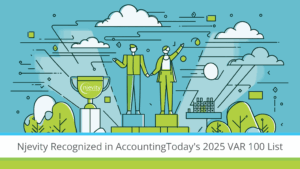While there are several ways to circumvent this issue, there is really only one solution. That is to rename the field whose name is identical to the table name. I know, I know, Easier said than done right?
In fact, in the case that it’s the primary field, you have to go as far as to delete the entire table and re-create it.
Well, it’s not an easy or quick fix but, this is the only Microsoft Approved way to fix the problem.
If the field in question is any other than the primary field:
If the field in question is the primary field, the process is similar to above but, you must completely delete the entity.
Now you can create your data map and import the file matching records to the IDs
If you have Existing customizations, Integrations, etc. this solution may not work for you. If that is the case, you will need to circumvent this issue which I’ll explain how to do in Part 3 of this post.