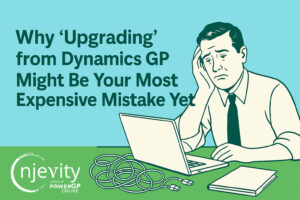1. You will need:
a. SQL Server 2008 or newer. (If you don’t use the Enterprise version then you will need take some extra steps)
b. IIS 7.
2. Start the process by contacting Live Customer Service by calling 1-877-276-2464. They will open a case for you.
3. On the Thursday following opening the case Microsoft will pull a backup of CRM Online database.
4. On Sunday they will email you the information to FTP the backup.
5. Logon to the FTP site and download the database.
6. Install CRM and create a dummy organization. DO NOT use the same name as your Online Organization. I suggest using “TEST” or something like it.
7. Log on to your Online copy of CRM and go to File > Help > and note the full version (5.0.xxxx.xxxx)
8. Download the Rollup package that will get you closest to that version without being newer.
9. If you are not using the Enterprise version of SQL Server 2008 you will have to get access to an Enterprise version. (I haven’t tried using the trial installation but I would imagine it would work) and follow Pablo Peralta’s instructions at http://community.dynamics.com/product/crm/crmtechnical/b/pabloperalta/ar…
10. Restore the database to your SQL Server.
11. Use the CRM Deployment Console to Import the restored Organization.
12. You can now connect to the On-premise version and test.
13. Microsoft will supply you with up to two test copies.
14. Once you are ready to migrate contact your case technician and ask for the final copy.
15. The procedure is the same as steps 3 and 4 except that your Online version will be deactivated and unavailable once they cut the backup.
16. If necessary run the conversion script from step 9.
17. Restore the database to SQL server.