Recently a client found they could not save changes to a customized form in CRM 2011 Online.
The client had created custom versions of the Account and Opportunity Main Forms and assigned permissions. They had then added custom fields and java script to the new forms, saved and published. Sometime later they attempted to move some fields around and received the following error when trying to save the form:

Followed by:
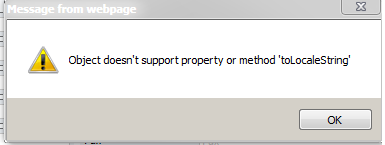
Microsoft Support did not find the reason but claim they are continuing to investigate. Their work around was to delete and recreate the custom forms.
Ugh!!
Our solution: Save As.
- Note the security for the offending form
- Open the offending form
- Click “Save As”
- Give the form a new name (example: “Custom Form 2”)
- Verify that you can modify, save and publish the new form.
- Delete the original custom form. (NOTE: Do not delete the original “Information” form from the default solution.)
- Open the new custom form (example: “Custom Form 2”)
- Click “Save As”
- Enter the original name of the form.
- Verify that you can modify, save and publish that form.
- Delete the copy (example: “Custom Form 2”)
- Set any security you had on the original form



