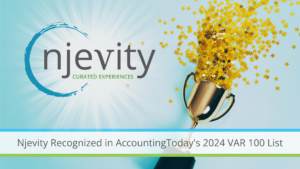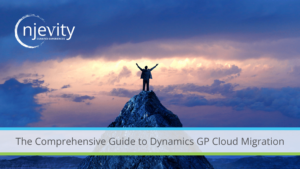There is an issue with the BI360 OneStop Reporting Excel Add-in by Solver not creating the correct registry entries during installation. The installer finishes without error but the BI360 OneStop Reporting Excel Add-in does not load when you open Excel. As the BI360 OneStop Reporting Excel Add-In does not load, the OneStop Reporting Tab does not appear in the Excel Ribbon. When you go to Options > Add-ins in Excel the OneStop Reporting Add-In shows as inactive but it is checked as active. The installer is creating the registry keys and values in the wrong location.
Important: This section, method, or task contains steps that tell you how to modify the registry. However, serious problems might occur if you modify the registry incorrectly. Therefore, make sure that you follow these steps carefully. For added protection, back up the registry before you modify it. Then, you can restore the registry if a problem occurs. The following is provided without warranty.
Copy the following text to notepad or another text editor. Save it as something like OneStop.reg. Right click on the saved file and select merge.
Windows Registry Editor Version 5.00
[HKEY_LOCAL_MACHINESOFTWAREWow6432Node]
[HKEY_LOCAL_MACHINESOFTWAREWow6432NodeMicrosoft]
[HKEY_LOCAL_MACHINESOFTWAREWow6432NodeMicrosoftOffice]
[HKEY_LOCAL_MACHINESOFTWAREWow6432NodeMicrosoftOfficeExcel]
[HKEY_LOCAL_MACHINESOFTWAREWow6432NodeMicrosoftOfficeExcelAddins]
[HKEY_LOCAL_MACHINESOFTWAREWow6432NodeMicrosoftOfficeExcelAddinsOneStop.ReportDesigner]
“FriendlyName”=”OneStop Reporting 3.7”
“LoadBehavior”=dword:00000003
“Description”=”Excel-based reporting like you have never seen it before!”
“Manifest”=”file://C:\Program Files (x86)\OneStop Reporting\v3\OneStop.ReportDesigner.vsto|vstolocal”
[-HKEY_LOCAL_MACHINESOFTWAREWow6432NodeWow6432Node]