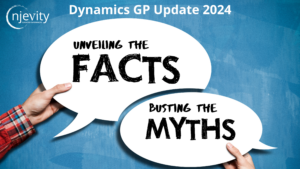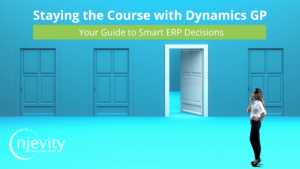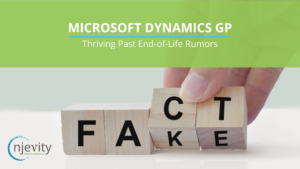To connect Scribe Insight with CRM 2011 Online, you should first make sure that you are running the latest version of Scribe Insight (7.0.2) and the Dynamics CRM Adapter (4.4).
Within the Scribe Workbench:
- click on either the Configure Source or Configure Steps button.
- From the Configuration window, click the Connections button to define a new connection.
- In the Connection Manager window, click the Add button to add a new connection.
- In the Add Connection Window, expand Adapters and select Microsoft Dynamics CRM and click OK.
- On the Login – Adapter for Microsoft Dynamics CRM, enter the following information:
- Version: 4.0
- Authentication: Windows Live ID (Passport)
- Server URL: Enter your CRM Online URL. For example: https://njevity.crm.dynamics.com/
- Organization: Enter your Organization Unique Name. You can find this within CRM 2011 Online by following this path: Settings >> Customization >> Developer Resources.
- User: a Valid CRM 2011 Online user. You should be able to login to CRM Online using this user account
- Password: The password for your CRM User.
- Click OK to add this as a connection.
You should now be ready to use this connection in your integrations. But don’t forget, when you are configuring your data objects for the CRM Adapter, you will not find anything in the tables or views section. All of your CRM Entities are located in the Adapter Objects section.
Happy Integrating!