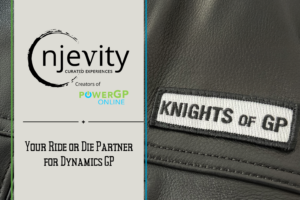When trying to configure the Microsoft Dynamics CRM 2011 Outlook Client you may receive the error: “Cannot connect to Microsoft Dynamics CRM server because we cannot authenticate your credentials. Check your connection or contact your administrator for more help.” The first thing to check is that the time on your local machine is the same as the time on the CRM server.
If you are connnecting to CRM “On-premise” check that the time zone is correct on the client computer. Then go to the command prompt and enter the command: net time /domain /set
NOTE: if you are trying to configure the client on an XP machine also see https://www.njevity.com/blog/crm-2011-outlook-client-cannot-connect-microsoft…
If you are connecting to a hosted CRM service or CRM Online then you need to make sure the local domain is synching time with a public time source (This needs to be done by a user that is a Domain Administrator):
1. First, locate your PDC Server. Open the command prompt and type: C:>netdom /query fsmo
2. Log in to your PDC Server and open the command prompt.
3. Stop the W32Time service: C:>net stop w32time
4. Configure the external time sources:
C:> w32tm /config /syncfromflags:manual /manualpeerlist:”0.pool.ntp.org, 1.pool.ntp.org, 2.pool.ntp.org”
5. Make your PDC a reliable time source for the clients. Type: C:>w32tm /config /reliable:yes
6. Start the w32time service: C:>net start w32time
7. The windows time service should begin synchronizing the time. You can check the external NTP servers in the time configuration by typing:
C:>w32tm /query /configuration
8. Check the Event Viewer for any errors.
-Thanks to Marek.Z defaultingreasoning.wordpress.com